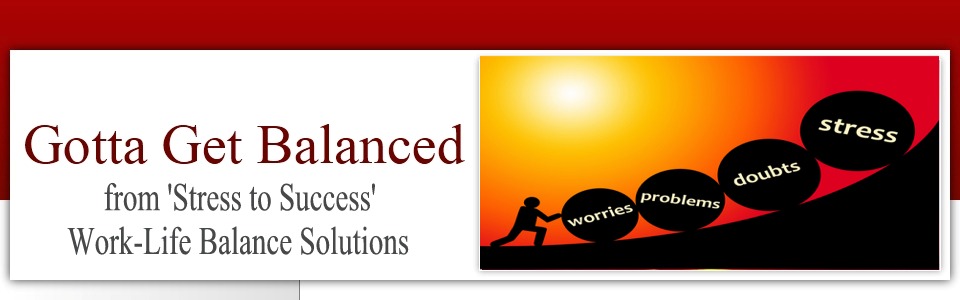Frequently Asked Questions
 Here
you’ll find answers to the most frequently asked questions of us.
Here
you’ll find answers to the most frequently asked questions of us.
Please
check here before contacting us.
If you don’t find the answer to your question, or it doesn’t solve
your problem, please contact us at
customerservice@gottagetbalanced.com
I cannot download the audio from the Replay page.
The audios on the Replay page are for listening
only and are available for a minimum of 48 hours after they are posted. If
you would like
I do not see the audio replay for the most recent Speaker.
We try to make the audios of each speaker a
I purchased the Diamond Upgrade package. Where do I find the mp3 files of the Speakers?
I am
unable to download my mp3 file.
(instructions provided by www.ehow.com)
Downloading an MP3 File to a PC
To
download an MP3 file to your PC, right-click on the Download option of the
MP3 file and select “Save Target As" if you are using Internet Explorer or
"Save Link As" if you are using Firefox.
Next, navigate to the directory where you want the file to be
saved. Once the download is complete, you can open the file to play it or
transfer it to your MP3 player.
Playing MP3 Files on a Windows System
To play
your downloaded MP3 file, open it in Windows Media Player, Real Player or
any other music player.
Downloading an MP3 File to a Mac
To
download an MP3 file to your Macintosh computer, control-click on the
"Download" option of the MP3 file and select "Save this link as." Select
the directory where you want the file to be saved. Once the file is
downloaded, open the MP3 file in your favorite music player or transfer it
to your iPod or other MP3 player.
I am unable to open my pdf file.
Please make sure you have downloaded
Adobe Reader
![]()
I am interested in participating as a speaker on future telesummits.
Great! There will be many more to come. Please send us the following information so that we may consider you for future events. Include your key message; target audience, mailing list size & anything else you think might be of value.
Thank you for contacting us.
If your question has not been answered please do not hesitate to
send us an email.
To YOUR health…
Mary Kraemer, RN
Gotta Get Balanced, LLC